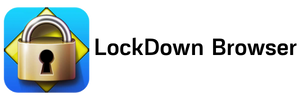LockDown Browser on Mac & Chromebook Update
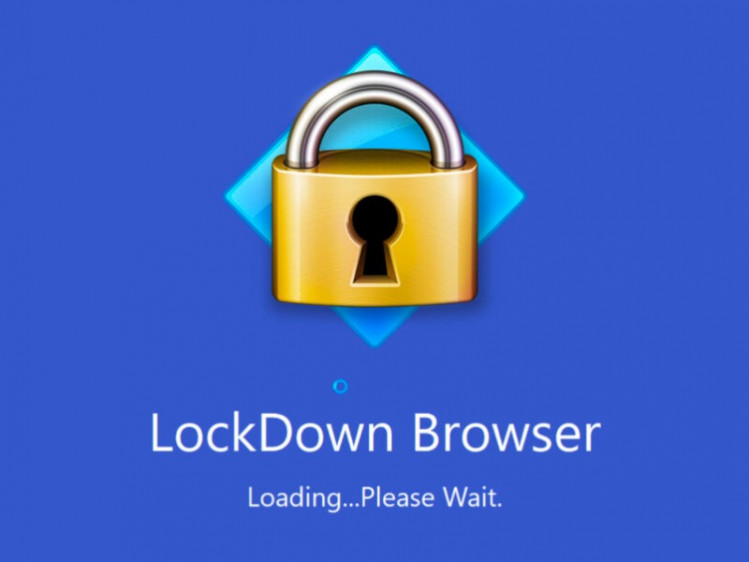
Install LockDown Browser on Windows
Get NowLockDown Browser is a custom browser that is specifically designed for taking secure online exams in a controlled environment. In order to download and work with LockDown Browser on Mac or Chromebook, you need to follow the steps mentioned below:
Lockdown Browser for Mac:
- Open the LockDown Browser download page on our website or follow link to official website
- Click on the "Download LockDown Browser" button.
- Once the download is complete, open the downloaded file (RespondusLockDownBrowser.dmg) by double-clicking on it.
- Follow the on-screen instructions to complete the installation process.
- Once the installation is complete, launch LockDown Browser from the Applications folder.
- To take an online exam with LockDown Browser, open the exam in your learning management system or testing platform.
- When prompted, launch LockDown Browser from the link provided by your instructor or testing administrator.
- Log in to your learning management system or testing platform and navigate to the exam.
- Follow the on-screen instructions to complete the exam.
Please note: This instruction works only when you don't know how to download LockDown Browser for Mac & MacBook from actual revisions. It could not work with outdated Mac OS versions.
Lockdown Browser for Chromebook:
- Open the Chrome browser and navigate to the Chrome Web Store.
- Search for "LockDown Browser" and select "LockDown Browser" from the search results.
- Click on the "Add to Chrome" button to install the LockDown Browser extension.
- Once the installation is complete, launch LockDown Browser from the app launcher or by typing "LockDown Browser" in the Chromebook search bar.
- To take an online exam with LockDown Browser, open the exam in your learning management system or testing platform.
- When prompted, launch LockDown Browser from the link provided by your instructor or testing administrator.
- Log in to your learning management system or testing platform and navigate to the exam.
- Follow the on-screen instructions to complete the exam.
Note: It is important to remember that LockDown Browser is a custom browser designed for taking secure online exams, and not for general web browsing. Therefore, it may restrict access to certain web pages, applications, or functions during an exam. Additionally, it is important to make sure that your computer or Chromebook meets the minimum system requirements for running LockDown Browser.